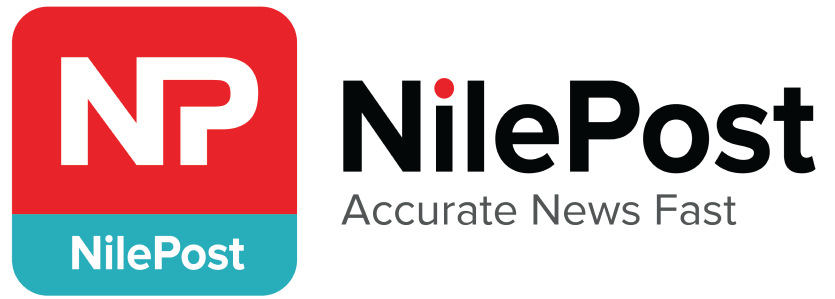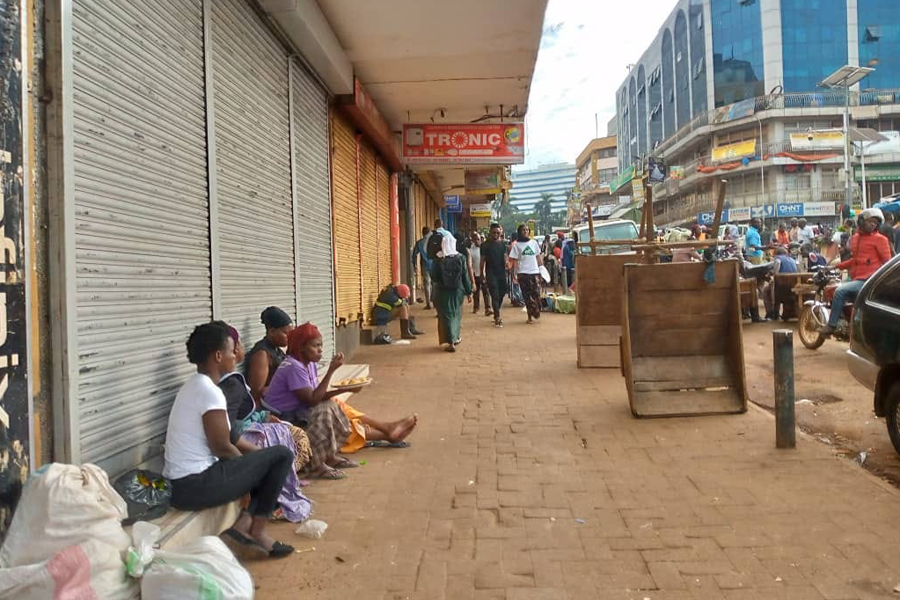The Apple Case: Easily Find Out If Apple Is Slowing Down Your Iphone.
The battery-related iPhone slowdown may turn out to be the biggest crisis in Apple’s history. bgr.com, one of America’s biggest source of exclusive information focused consumer electronics markets, can confirm that Approximately 30-class action suits have been filed around the world against the iPhone maker.
Some international regulators have already started investigating Apple’s decision to slow down older iPhones, a method they implement by packing chemically aged batteries without letting the customers know.
Keep Reading
Apple has been lying all time and misleading the public while intentionally slowing down older iPhone models just to drive demand for their new items.
This whole issue stems from a function that’s built into iOS. The software has mechanisms that check to see the state of your battery, which inevitably degrades over time as all lithium ion batteries do.
Once the battery degrades to a certain point, iOS automatically throttles the iPhone’s performance.
Apple has since reduced the cost of battery swaps to $29 for the iPhone 6 and later while third-party repair shop iFixit has also followed suit.
But how can you tell if your older iPhone is being slowed down?
Well, gbr.com’s Zach Epstein shows you how easy it is to find out.
Zach says; “It’s actually quite simple, and all you need is one app”.
He says that any app which can read an iPhone’s current clock speed will suffice. He recommends the Lirum Device Info, but you can also use the Omnistat App for this purpose.

The omnistat application interface: The App directory
The full version of the Lirum app costs around $2.99, but there’s a free version, lite version as well.
Follow the steps below to check if your phone is being bogged-down:
Start by downloading the Lirum Device Info/Lirum Device Info Lite or Omnistat. But for the case of this article we shall stick to the Lirum App, but all options should work just fine.
- Open the app and you’ll see a screen like this:
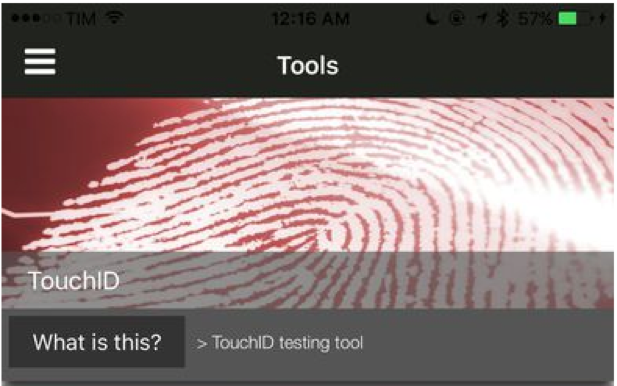

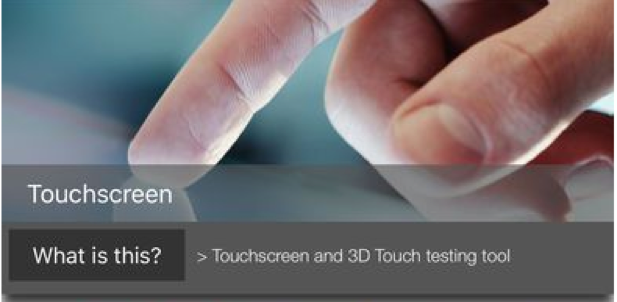
- Tap the hamburger menu icon in the top-right corner and you’ll see a screen like this:
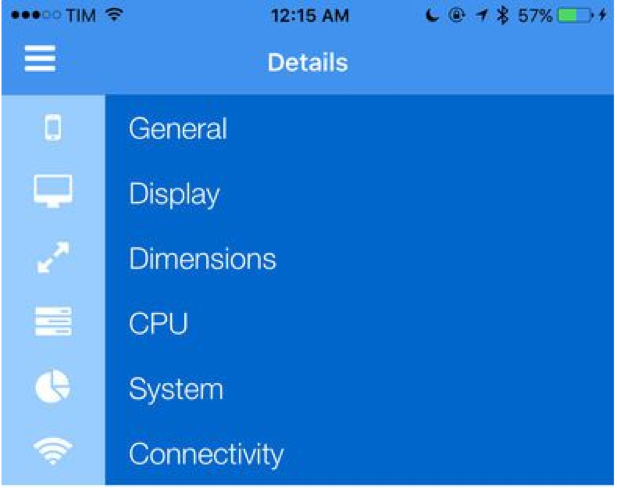
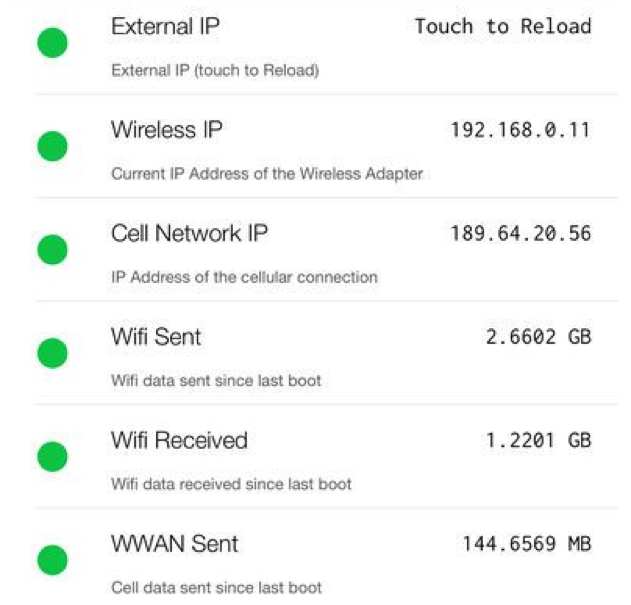
- Tap “CPU” in the menu.
That’s all you need to do. On the screen that opens up after you tap “CPU,” you’ll be interested in two specific things. The first is labeled “CPU Actual Clock” and the second is labeled “CPU Maximum Clock.” If those two numbers are different, your iPhone is being throttled (Actual will always be equal to or lower than Maximum). If they’re the same, your iPhone is operating at peak performance.
Have you tried and tested this? Share with us your views and comments in the comment box below.